5 Tips for Helping Parents with iPhones
Does this scenario sound familiar? Your phone rings, it’s your mom, she needs you to tell her how to text a picture she took of your dad putting up the Christmas tree to your sister, again. It seems like you just walked her through the process yesterday, but her iPhone still baffles her at every turn. You are not alone, most children are frustrated and also baffled by their parent’s lack of knowledge when it comes to technology.
Help is on the way! Here are 5 tips you can show your parents that will further convince them you are a “computer” genius.
Touch ID Passcode/Face ID Makes iPhones Secure
Did you know that the Wells Fargo app, as well as many other apps, has a biometric scan? Instead of signing with your username and password, these apps allow the user to use their Touch ID fingerprint to log in to their bank account and other things. If your parents have the newer iPhone, face ID functions in the same way.
This can help parents see how secure an iPhone is. This is a great point to make if your parents are concerned about how their data, or your data, could be compromised if someone got ahold of the device. Touch ID has been around for a while, since the iPhone 6. Even though this feature has been around for a few years, most users are unaware of its capabilities. They even still use a four-digit passcode! And we all know that this type of passcode makes it a very easy way for someone to hack into your phone. And setting up Touch ID/Face ID is straightforward and simple, so it doesn’t make sense to me why my parents maintain that four-digit passcode. It’s probably inertia or just not taking the time to change.
You may have to set it up for them, but your parents will be much better off with these security measures in place.
Power Saving Tips All iPhone Using Parents Should Know
To save power, most teenagers swipe up to the control center and lower the brightness. Most parents, however, respond by saying they won’t be able to see anything and that changing brightness has NO impact on power consumption.
That belief is simply wrong. Almost all teenagers know that to save power you
lower the brightness of your phone and…
turn off background app refresh
turn on low power mode when necessary
Apps that refresh in the background drain battery as long as they are fetching information–like location data.
As far as brightness, even the smallest difference in brightness changes in battery consumption. As far as most parents are concerned, the best way to save power on their iPhones is to put it into sleep mode whenever they are not using it. Unfortunately, this doesn’t solve the situation because the phone still consumes power while updating app information.
For many parents, it’s hard to imagine that such a small change in brightness translates into a significant difference in power consumption. Many parents do not use these tips because they think it’s too time-consuming to scroll through Settings to lower display brightness or turn off background app refresh on their phones when there is a much simpler way to access individual settings.
And toggling on low power mode is now super easy with just a quick flick to Control Center! It’s so easy, so why not use it to save some power??
Use the Control Center
A problem that many parents have is using all of their iPhone’s various shortcuts and settings. Most teenagers/young adults know this stuff. Apple added shortcuts to help users look into different settings, AND most Millennials are well-versed in these.
The most important of these shortcuts is the Control Center. It allows users to turn on or off Bluetooth, airplane mode, wifi, do not disturb, and/or lock portrait orientation with ease. Instead of digging through the Settings app trying to turn things on or off, Control Center lets you quickly adjust many Settings and even control music.
Control Center also has different applications that many people use day-to-day. Apps like Calculator, Low Power, Flashlight, Camera, AirDrop, and even Compass are readily available through the control center. That’s why the control center is a no-brainer for most teenagers. Teach your parents to love and use the control center!
Adjusting iPhones for nighttime use
Have you ever heard your parents or grandparents say: Don’t read in the dark? Trying to adjust our eyes to a dark page really does a number on our eyes. That’s why we use a desk lamp or light source of any kind to read at night.
With almost everyone using smartphones and other devices at night, eye strain and other problems surface. iPhones are bright because we need to look at our phones even on the brightest of days. But, this brightness is a definite problem when casually browsing late at night.
The bright blue light of your iPhone’s screen may cause a drastic disruption in your sleep schedule. In nature, the sun’s brightness is a signal for our eyes to wake up. Unfortunately, this bright blue light tricks our eyes into believing it is sunlight. This, in turn, severely messes our sleep schedule.
Night shift changes the pigmentation and the brightness of the screen to be a lot easier on the eyes, changing a bright blue screen to an orange or warmer color. That makes reading and browsing much easier with no risk of damaging retinas. You can set it up for them in a matter of seconds, and they will thank you!
Share files, photos, and other materials using AirDrop
Most Apple users are familiar with AirDrop when using the Photos app to share photos. However, AirDrop is actually a feature that could be used with many other apps, similar to 3D Touch. And it’s quickly available in your Control Center!
AirDrop uses a Bluetooth-like connection between two iPhones or other Apple products to share all types of stuff. The biggest reason why AirDrop is so popular amongst Apple users is its speed. AirDrop is both very fast and very easy to use. Many parents are unaware that AirDrop even exists and spend a lot of extra time trying to send pictures to their families and friends through email and text messages.
Showing your parents how to use AirDrop takes a few minutes or less. It’s the best way to share almost anything between Apple devices and Macs!
If you find yourself stumped on how to show your parents the best and easiest way to use their iPhone, The Orchard is here to help. Our professionals offer onsite training on all Apple devices, they will come to your parents and for some one-on-one training. This could be the best Christmas gift you could get your parents, and yourself!